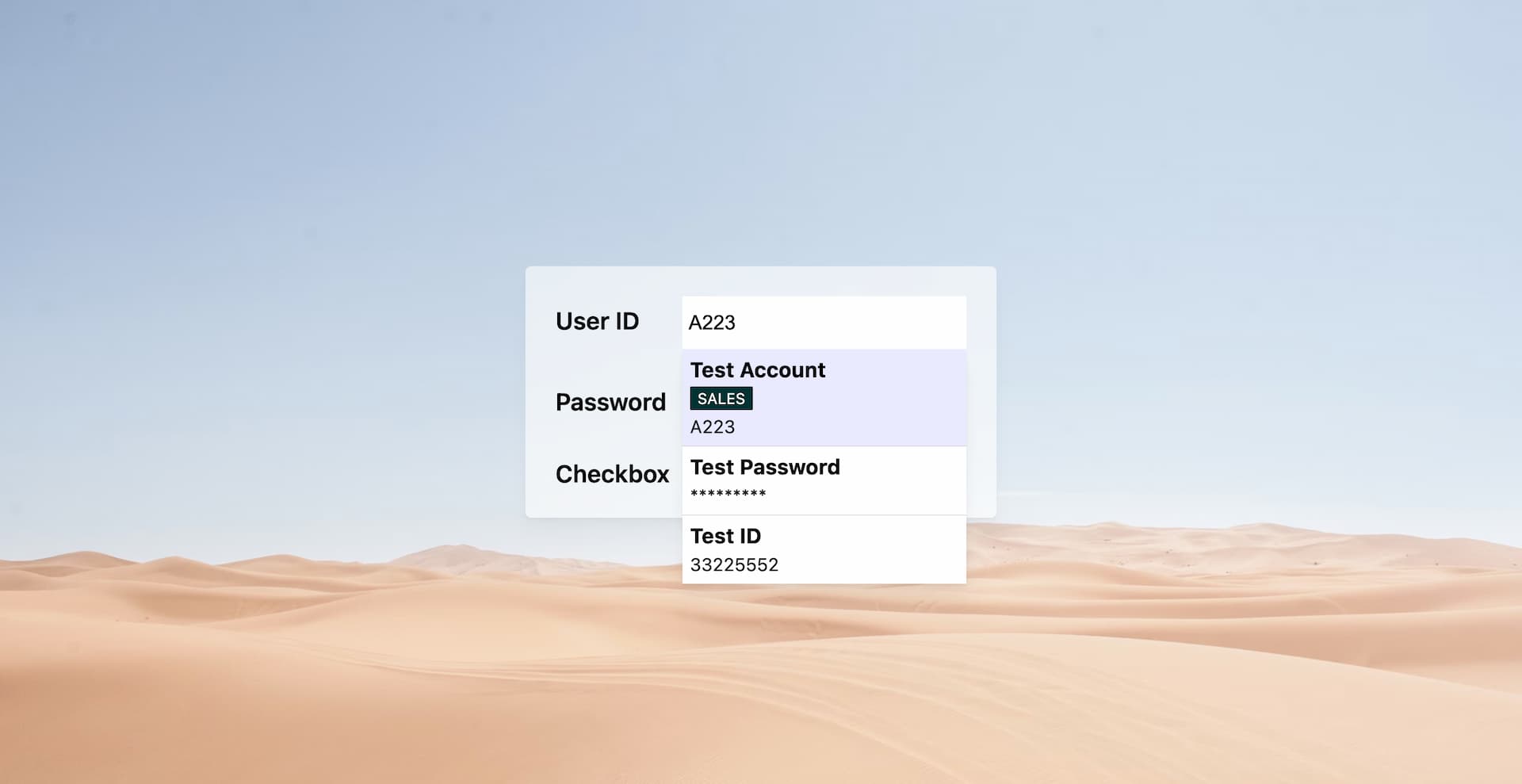1
2
3
4
5
6
7
8
9
10
11
12
13
14
15
16
17
18
19
20
21
22
23
24
25
26
27
28
29
30
31
32
33
34
35
36
37
38
39
40
41
42
43
44
45
46
47
48
49
50
51
52
53
54
55
56
57
58
59
60
61
62
63
64
65
66
67
68
69
70
71
72
73
74
75
76
77
78
79
80
81
82
83
84
85
86
87
88
89
90
91
92
93
94
95
96
97
98
99
100
101
102
103
104
105
106
107
108
109
110
111
112
113
114
115
116
117
118
119
120
121
122
123
124
125
126
127
128
129
130
131
132
133
134
135
136
137
| (function(){
let currentInput = null;
const targetsStack = [];
const options = [
{
label: "Test Account",
value: "A223",
tags: ["Tag1", "Tag2"],
},
{
label: "Test Password",
value: "123456789",
type: "password",
},
{
label: "Test ID",
value: "33225552",
},
];
const hideSelect = () => {
const selectwrapElement = document.querySelector("#selectwrapElement");
if (selectwrapElement) selectwrapElement.parentElement.removeChild(selectwrapElement);
};
const showSelect = (position, currentValue) => {
const wrapElement = document.createElement("div");
const styles = {
wrapElement: `position: fixed; top: ${position.top}px; left: ${position.left}px; width: ${position.width}px; z-index: 999; font-family: system-ui; background-color: #fff; box-shadow: rgba(0, 0, 0, 0.02) 0px 1px 1px, rgba(0, 0, 0, 0.02) 0px 2px 2px, rgba(0, 0, 0, 0.02) 0px 4px 4px, rgba(0, 0, 0, 0.02) 0px 8px 8px, rgba(0, 0, 0, 0.02) 0px 16px 16px; max-height: 50vh;`,
selectElement: `width: 100%; overflow: auto;`,
option:
"box-sizing: border-box; padding: 5px; border-bottom: 0.5px solid #c3c3c3; cursor: pointer;",
optionLabel: "font-weight: bold; font-size: 14px;",
optionValue: "font-size: 12px; color: #232323;",
tagWrap: "display: flex; flex-wrap: wrap;",
tagItem:
"background-color: #003333; padding: 2px 5px; margin-top: 3px;margin-right: 3px; color: white; border-radius: 1px; font-size: 10px;",
selectedBackgroundCOlor: "rgba(100, 108, 255, 0.14)",
};
wrapElement.id = "selectwrapElement";
wrapElement.style = styles.wrapElement;
const selectElement = document.createElement("div");
selectElement.style = styles.selectElement;
selectElement.size = options.length;
options.forEach((item, index) => {
const option = document.createElement("div");
option.style = styles.option;
if (index === options.length - 1) {
option.style.borderBottom = "none";
}
const label = typeof item === "string" ? item : item.label;
const value = typeof item === "string" ? item : item.value;
let displayedValue = value;
if (typeof item === "object" && item.type === "password") {
displayedValue = value.replace(/./g, "*");
}
const optionLabel = document.createElement("div");
optionLabel.innerText = label;
optionLabel.style = styles.optionLabel;
const optionValue = document.createElement("span");
optionValue.innerText = displayedValue;
optionValue.style = styles.optionValue;
const selected = value === currentValue;
if (selected) {
option.style.backgroundColor = styles.selectedBackgroundCOlor;
}
option.appendChild(optionLabel);
if (typeof item === "object" && item.tags) {
const tagWrap = document.createElement("div");
tagWrap.style = styles.tagWrap;
item.tags.forEach((tag) => {
const tagItem = document.createElement("span");
tagItem.innerText = tag;
tagItem.style = styles.tagItem;
tagWrap.appendChild(tagItem);
});
option.appendChild(tagWrap);
}
option.appendChild(optionValue);
option.onclick = () => {
currentInput.value = value;
hideSelect();
};
selectElement.appendChild(option);
});
wrapElement.appendChild(selectElement);
const inputParentElement = currentInput.parentElement;
if(!["fixed", "absolute"].includes(inputParentElement.position)){
inputParentElement.style.position = 'relative';
const {offsetTop, offsetLeft, offsetHeight} = currentInput
wrapElement.style.position = 'absolute'
wrapElement.style.top = offsetTop + offsetHeight + 'px'
wrapElement.style.left = offsetLeft + 'px'
inputParentElement.appendChild(wrapElement)
}else{
document.body.appendChild(wrapElement);
}
};
document.addEventListener("click", (e) => {
const target = e.target;
if (targetsStack.length === 2) {
targetsStack.shift();
}
targetsStack.push(target);
if (!targetsStack.includes(currentInput)) {
hideSelect();
}
if (
target.tagName === "INPUT" &&
["text", "password"].includes(target.type)
) {
currentInput = target;
const { x, y, width, height } = currentInput.getBoundingClientRect();
if (document.querySelector("#selectwrapElement")) hideSelect();
showSelect(
{ top: y + height, left: x, width: width },
currentInput.value
);
}
});
document.addEventListener("keyup", (e) => {
if (document.querySelector("#selectwrapElement")) {
if (
e.code === "Escape" ||
document.activeElement.tagName === "INPUT"
) {
hideSelect();
}
}
})
})();
|